Webflow Tutorial
Enhancing Web Design with CSS: Advanced Hover Effects Using Sibling Selectors
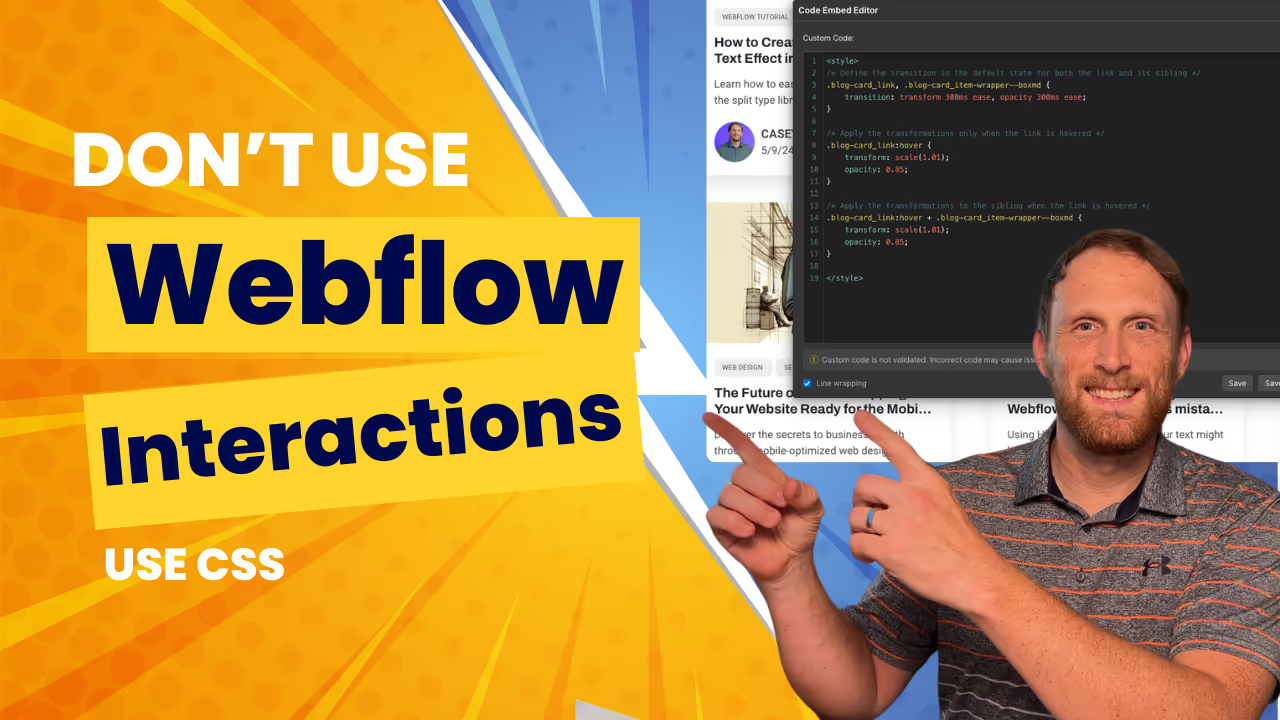
Hover effects are a fundamental aspect of modern web design, adding interactivity and visual feedback for users. While tools like Webflow offer built-in methods for adding these effects, they can be limited. In this post, we’ll explore how to implement a more flexible approach using pure CSS, particularly focusing on using sibling selectors to create compelling hover effects that can transform your site’s visual appeal.
Understanding the Basics
Before diving into the specifics, let’s set the stage by defining what we want to achieve. In this example, we're enhancing the interactivity of a blog card—a common element in many websites. Our goal is to make the entire card respond when the user hovers over it, not just individual elements.
CSS Code Explanation
We’ll start by defining the CSS for our blog card's link and its sibling wrapper. Here’s the basic setup:
/* Define the transition in the default state for both the link and its sibling */
.blog-card_link,
.blog-card_item-wrapper--boxmd {
transition: transform 300ms ease, opacity 300ms ease;
}
This code snippet sets up a smooth transition effect for both the link and the card wrapper, ensuring any changes in state are visually pleasing.
Enhancing Interactivity with Hover Effects
Next, we apply transformations when the user hovers over the link:
/* Apply the transformations only when the link is hovered */
.blog-card_link:hover {
transform: scale(1.01);
opacity: 0.85;
}
/* Apply the transformations to the sibling when the link is hovered */
.blog-card_link:hover + .blog-card_item-wrapper--boxmd {
transform: scale(1.01);
opacity: 0.85;
}
Here, both the link and its immediately following sibling (the card wrapper) will scale slightly and change opacity when hovered. This effect not only draws attention but also provides a tactile feel as if the elements are interacting with the user.
Advanced CSS Selector Insights
The + symbol in our CSS is known as the adjacent sibling combinator. It targets the next sibling that matches the selector, provided it directly follows the first element. If you need to affect multiple siblings or ones that aren't directly following, you might consider using the general sibling combinator ~.
Conclusion
Using sibling selectors in CSS to add hover effects offers a powerful way to increase the interactivity of your web components. This approach is particularly useful in environments like Webflow, where you might encounter limitations with default interaction tools. By embedding custom code like the example above, you can achieve a higher degree of customization and sophistication in your web design projects.
Experiment with these techniques in your projects and see how they can enhance your user experience. Remember, the best way to learn is by doing, so get coding and transform your web designs today!
End to End Webflow Design and Development Services
From Web Design and SEO Optimization to Photography and Brand Strategy, we offer a range of services to cover all your digital marketing needs.

Webflow Web Design
We design custom Webflow websites that are unique, SEO optimized, and designed to convert.
Webflow Maintenance
Gain peace of mind knowing that a Webflow Professional Partner is maintaining your website.

Claim Your Design Spot Today
We dedicate our full attention and expertise to a select few projects each month, ensuring personalized service and results.






